Lead Form QR Code Generator | Create Feedback Forms
Generate leads effortlessly with IMQRScan. Create custom QR codes for lead generation and feedback forms. Grow your business with frictionless data capture.
In the modern digital landscape, the bridge between offline engagement and online conversion is a simple, square pattern: the QR code. For businesses seeking to grow, a lead form QR code generator is no longer just a technical feature. It is a strategic necessity for gathering valuable data in real-time.
At IMQRScan, we believe that lead generation should feel like a conversation, not a transaction. Whether you are wondering how to generate leads from QR code scans or looking to create a feedback form with QR code technology, this guide explores how to turn a single scan into a long-term relationship.

Understanding QR Code Lead Generation
Lead generation has changed. Asking users to manually type a long website address is a barrier to growth. People now expect speed and simplicity.
QR code lead generation is the process of using scannable visual codes to direct users to mobile-friendly pages where they can share their information. This method is effective because it captures interest at the exact moment it happens, whether a customer is holding your product, standing at your event booth, or reading your brochure.
Why Use a Form QR Code Generator?
A form QR code generator allows you to put complex lead capture tools into the physical world. Unlike static links, these codes are:
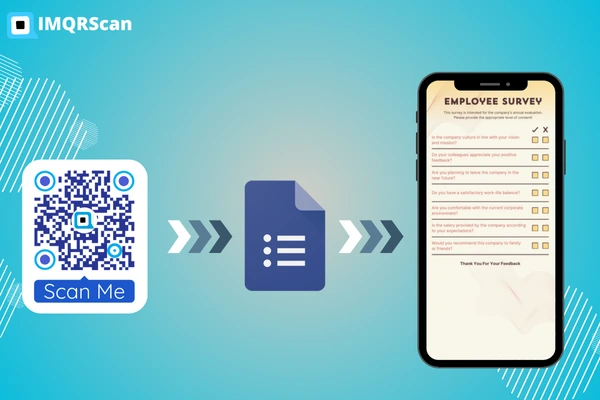
How to Create a Feedback Form with QR Code
One of the best ways to gather leads without being "promotional" is through feedback. A feedback form QR code serves two purposes: it helps you improve your service and naturally collects contact details from engaged customers.
Step-by-Step: Creating Your Feedback Loop
The "In-the-Moment" Advantage
Strategies for High Engagement with QR Code Lead Generation
When a customer uses a QR code feedback form at a restaurant or shop, they give "in-the-moment" data. This data is much more accurate than a survey sent via email days later. When the experience is fresh, the lead quality is higher.
Contextual Placement
Place your QR code for feedback form where people have "idle time," like a waiting room, a table tent, or a checkout line.
Clear Call-to-Action
Instead of just saying "Scan Me," use "Scan to Share Your Experience" or "Scan for Instant Feedback."
Focus on Improvement
Explain that their feedback helps you provide better service to them in the future.
Technical Excellence: Choosing Your QR Code Form Generator
Not all QR codes are the same. When choosing a QR code form generator, focus on these important technical considerations
Dynamic vs. Static Codes
Learn more about the differences in our guide: Static vs. Dynamic QR Codes.
Analytics: The Key to Growth
To know how to use QR code scans for lead generation effectively, you need data. A professional forms QR code generator provides insights into:
- Total Scans: How many people interacted.
- Location: Which store, city, or billboard the scans came from.
- Device Type: Whether your audience uses Android or iOS, helping you optimize form design.
- Time of Day: When users are most active with your QR codes.
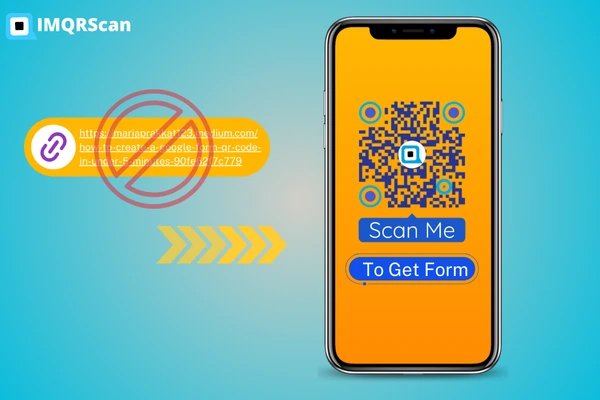
Industry Samples: Feedback Form with QR Code
How different businesses use a feedback form with QR code samples to grow their database
Education
A QR code for feedback form at the end of a seminar allows students to rate the session and sign up for future workshop alerts.
Best Practices for Lead Form QR Codes
Follow these simple rules to keep your brand looking professional and trustworthy
Size Matters
Make sure the QR code size is at least 2cm x 2cm so cameras can focus easily.
High Contrast
Use a dark code on a light or transparent background. Avoid blurry or low-resolution images.
Fast Loading
Ensure your form loads in under three seconds. Mobile users will abandon a slow page.
Mobile First
100% of your scans happen on mobile devices. Your feedback form QR code must be easy to navigate with a thumb.
Turning Scans into Leads
Many businesses ask how to use QR code scans for lead generation, but they forget the most important part: the follow-up.
Once a user interacts with your QR code form generator output:
- Automate: Send an immediate "Thank You" message or a helpful resource once the form is submitted.
- Segment: Treat a lead from a trade show differently than a lead from a product package.
- Listen: If someone uses your QR code feedback form to report an issue, reach out quickly. Turning a negative experience into a positive one is a powerful way to build loyalty.
Why Choose IMQRScan for Your Lead Form QR Code
Professional QR code generation with enterprise-grade features for lead generation
Reliability & Uptime
Your QR codes won't expire or go down. We provide secure linking without malicious scripts or suspicious redirects.
Full Customization
Choose color schemes, embed logos, and select file formats (PNG, SVG) to match your brand identity.
Advanced Analytics
Track scans, locations, device types, and conversion rates to optimize your lead generation campaigns.
Trusted by Businesses
IMQRScan helps businesses of all sizes create professional QR codes for seamless lead generation and customer feedback.
Experience & Trust
We build QR tools focusing on lead generation and customer engagement, ensuring our tools align with business growth expectations.
Simplify Your Growth with IMQRScan
Generating leads does not have to be difficult or annoying for the customer. By using a lead form QR code generator, you allow your audience to connect with you on their own terms.
Whether you are building a simple QR code for feedback form or a massive lead-capture campaign for a national brand, IMQRScan provides the tools to make the transition from physical to digital seamless.
Frequently Asked Questions
About Lead Form QR Codes
Common questions about QR code lead generation answered
How do I generate a QR code for a lead form?
To generate a QR code for a lead form, simply copy the URL of your hosted form (such as a Microsoft Form or a CRM landing page) and paste it into the IMQRScan generator. You can then customize the design to match your brand and download the image for print or digital use.
Can I create a feedback form with a QR code for free?
Yes, you can create a feedback form using various online tools and then use a form QR code generator to create the scan point. By using a dynamic code from IMQRScan, you ensure that if you ever need to update the form questions, you won't have to print a new QR code.
How do I use QR code scans for lead generation effectively?
The most effective way is to offer a "Value Exchange." Instead of a blank form, give the user a reason to scan, such as a free guide, a discount code, or the ability to provide instant feedback. Placement is also key ensure your QR code for lead generation is located where users have the time and phone access to complete the form.
Will a feedback form QR code work on both iPhone and Android?
Absolutely. Modern smartphone cameras have built-in QR readers. When a customer scans your feedback form with QR code, their phone will automatically suggest opening the link in their mobile browser.
Can I track how many people scanned my form QR code?
Yes, if you use a dynamic form QR code generator. IMQRScan provides analytics that show you the total number of scans, the time of day they occurred, and the general location of the users.
Still have questions about lead form QR codes?
Contact Our Support Team