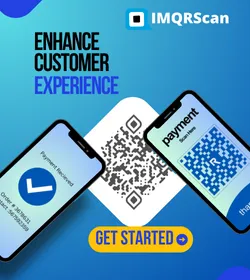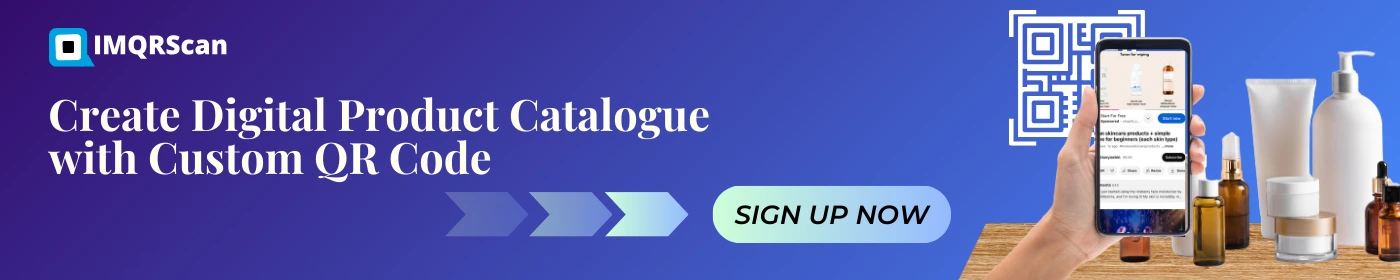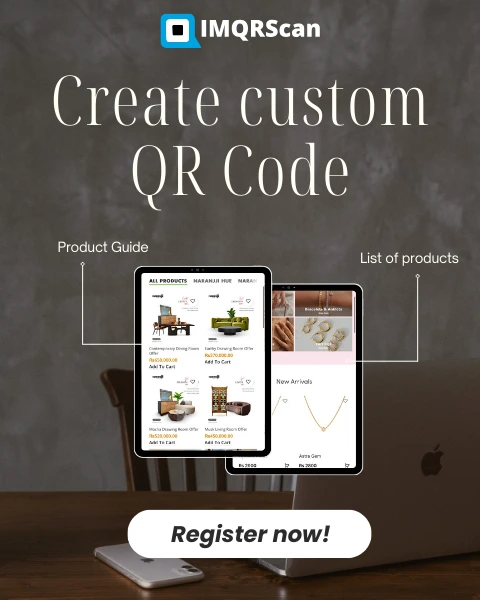QR Code Generator for Product Catalogue:
An Efficient Means to Boost Company Growth by Product Information
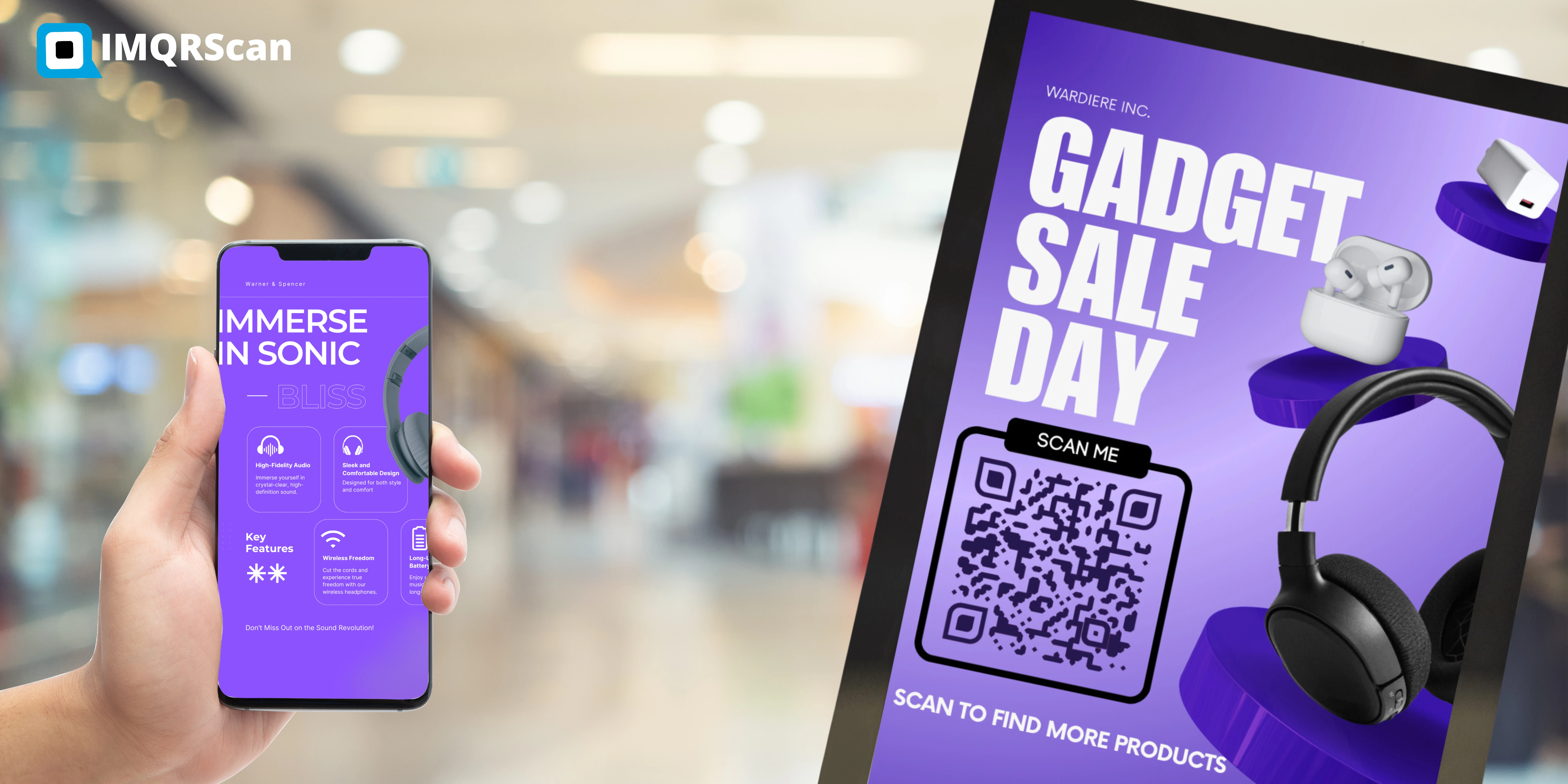
Product Catalogue QR Code Generator
QR codes are more than merely a happening technology; they have become an integral marketing implement amongst businesses. It does not matter whether you are in retail, e-commerce, or manufacturing; with a product catalogue QR code generator, you can change how customers react to your products for good.
IMQRScan allows you to create your QR code with little trouble for instant access to product information, videos, offers, and more. We will examine how QR code technology fits into your marketing techniques, attracts the customer level, and promotes visibility for the product.
Product QR Code Generator Secrets for Unlocking the Power of Your Business:
A product QR code generator means you can associate physical products with digital content. I mean, just think of what an instant QR code could be to provide more or less the entire product catalogue you own or even specific items. Customers only need to scan the code on the product packaging, flyers, or commercials for quick access to product data with detailed descriptions, videos for how-to-use, customer reviews, and sometimes even buying.
To architect a frictionless, engaging shopping experience customers adore, simply integrate this user-friendly tool into your business. Moreover, you can view the analytics of QR code's customer engagement to see which products are getting more attention.
How do you generate a step-by-step QR code for your product?
With IMQRScan, you can easily make a QR code for your product.- You can select the digital content for which you wish to convert the link to the poster, such as a product page, video, review, or promo ad.
- Using IMQRScan, Copy the Link/URL of the content in the QR code generator The platform will generate a unique QR code for that content.
- By adding logos, colours, or other branding, you can improve the QR code's visual appeal to suit your brand's design.
- Once the QR code has been designed, download it and print it on your product packaging and marketing assets wherever your customers look.
Follow these simple steps:
Select Content:
Create QR Code:
Personalize Your QR:
Download and Print:
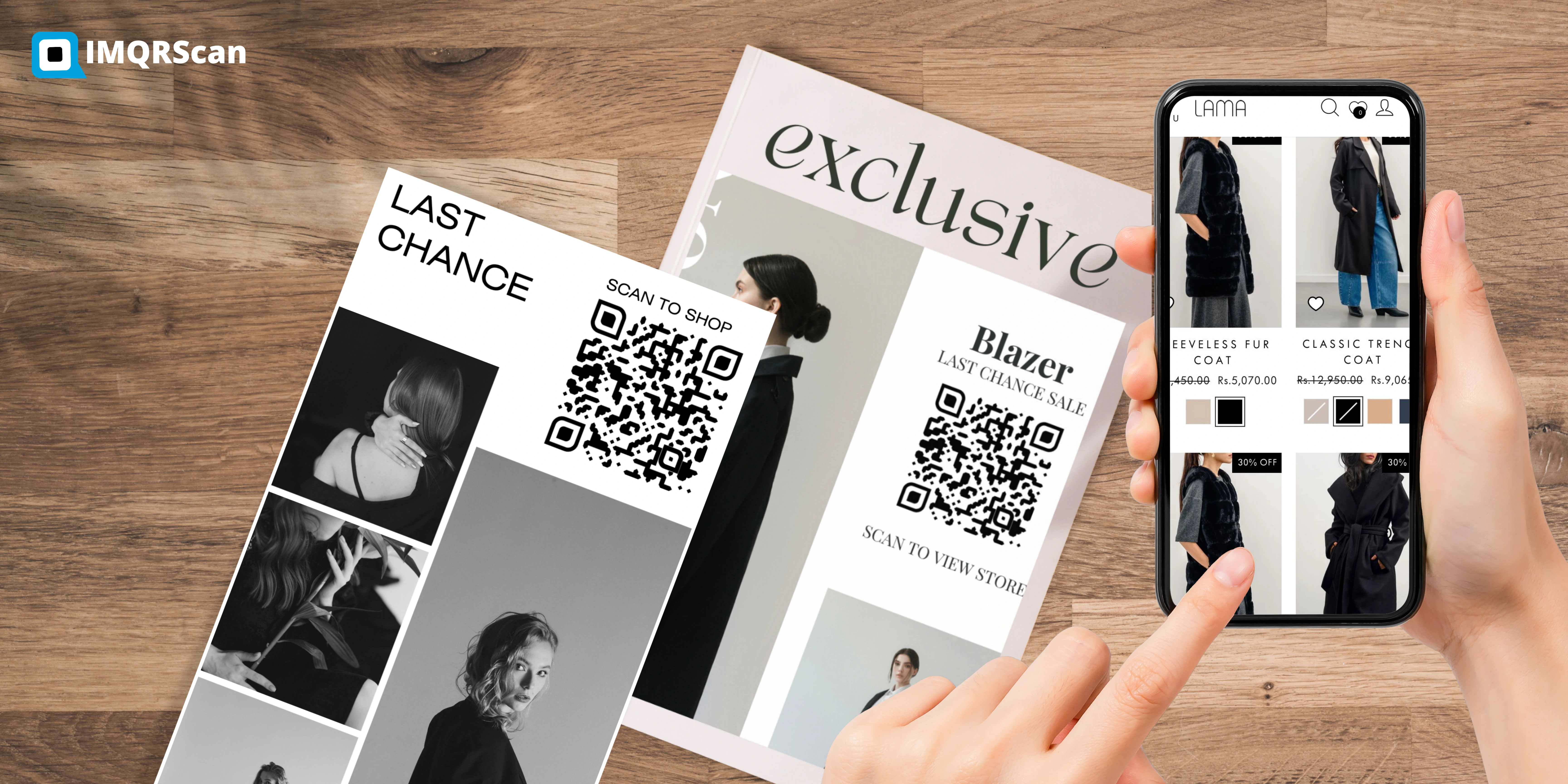
The Various Benefits of Product QR Codes for Businesses:
- Customers can access the required information directly by scanning a QR code. This removes friction from the purchasing process, leading to faster decision-making.
- Enhanced access to product details, tutorials, and customer reviews makes shopping more enjoyable and leads to further sales.
- QR codes are issued in mass production; their advantage remains with the life company. They can be placed in any well-known print medium for any campaign.
QR codes are essential for almost every business line from the point of view of advantages. Here are the reasons modern businesses should start utilising them:
How Product QR Codes Enhance Customer Engagement and Sales:
Product QR Codes are a great way to inform and engage consumers about your product. QR codes provide a means for dynamic interaction, whether offering special discounts once the code is scanned, linking customers straight to the online store, or marketing customer testimonies
- There is no need to go through a manual or wade through a website anymore; everything is just a scan away.
- Offering offers, discounts, or exclusive content to customers scanning your QR codes can stimulate purchase incentives.
- Reward customers' loyalty using QR codes to redeem loyalty points, track their purchases, and promote future sales events.
Head on down as we disclose some benefits of QR codes for customer engagement:
On-Demand Product Info:
Exclusive Deals:
Loyalty Programs:
How to Incorporate QR Codes in Product Catalogues and Promotional Activities?
Including QR codes in the catalogue is an excellent method to offer product differentiation and a pleasant reading experience for consumers.
- Always ensure the customer has direct, readable content about the product's features, specifications, and use.
- QR codes will be placed on the tutorial or demo videos so that people feel more equipped to purchase.
- QR codes make honest reviews accessible immediately, which builds trust in your brand and products.
All that customers need to do is skim the code and view a plethora of linked digital content concerning your product:
Product Usability (Detailed Descriptions of Products):
Video Demonstrations and Product Demos:
The rating and review:
It will use a multi-layered approach so that customers can take action, such as buying, sharing, or reviewing the content.
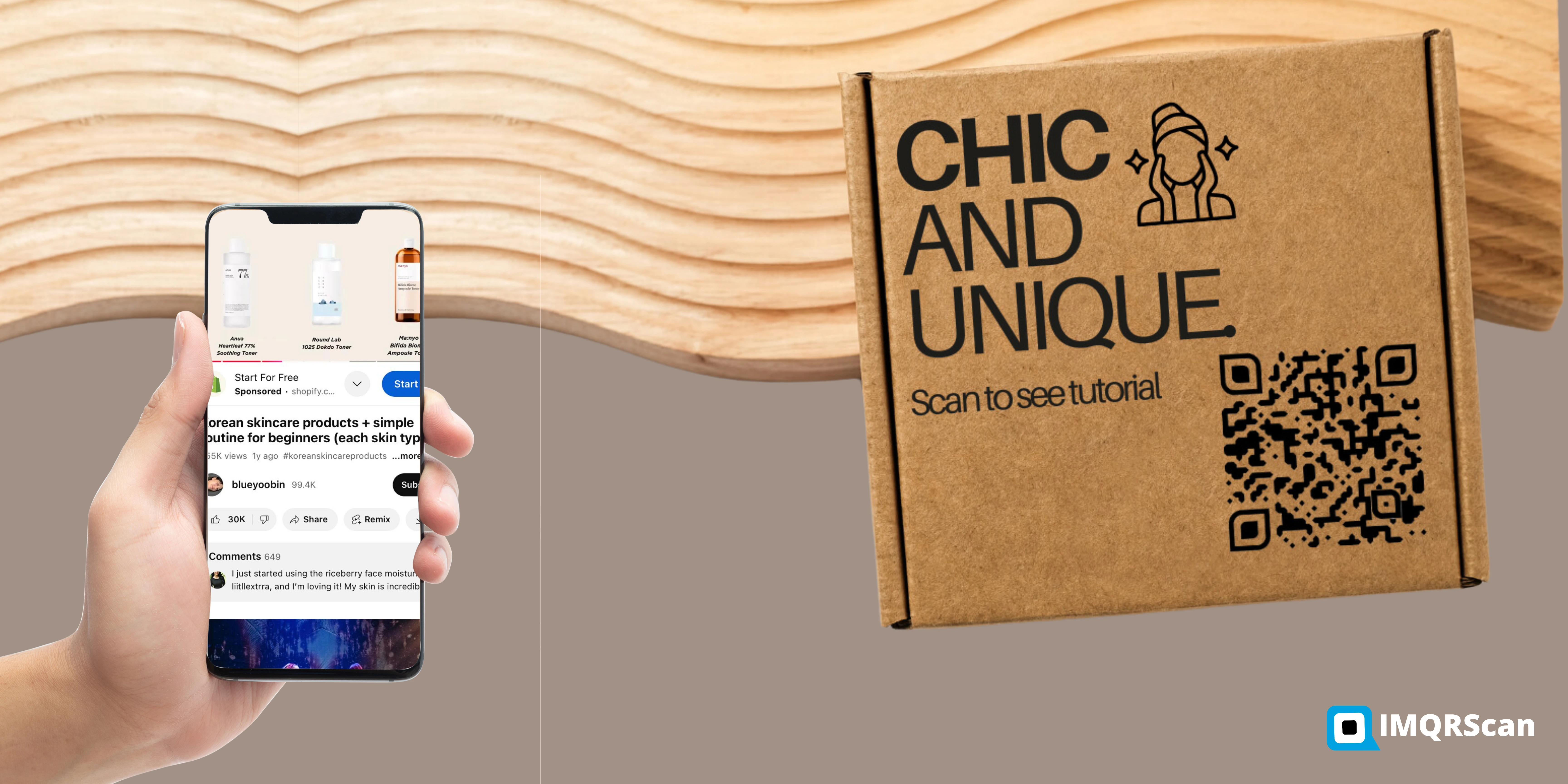
Customizing Your QR Code for Maximum Brand Impact:
Customizing QR codes is crucial for enhancing efficiency by best representing your brand.
Fortunately, IMQRScan supports diverse options for customizing QR codes:
Logo Integration: The brand logo can be incorporated into the QR code for easy recognition. Color Themes: Use the different colors of the brand palette to draw attention to the QR code and retain harmony with an overall brand image. Custom Designs: Creativity can be opened in QR codes with changes to the shape and layout, working to achieve a professional look while being functional.Customized QR codes will attract attention and solve the brand recognition problem, making them crucial to the marketing strategy.
Safe and Dependable: Using QR Codes to Protect Your Brand
It is essential to keep your QR codes secure for your brand reputation. Secure QR codes not only protect your customers from phishing but also reassure them that the links and content are genuine. IMQRScan Custom security QR codes block unauthorized access and give customers a safe experience.
Start Using the Product Catalog QR Code Generator Today!
The product catalogue QR code generator is a tool and a gateway to better customer engagement, effortless purchase flow, and effective marketing. If you incorporate QR codes into your product packaging and promotional strategies, your customers can directly access significant information that could lead to sales and build customer loyalty.
IMQRScan presents a proven and highly customisable QR code generator that allows you to create codes that match your branding and track customer engagement. Start injecting QR codes into your business strategy to enjoy the perks!
Frequently Asked Questions
Have a question? Check out the FAQ

What is a product catalogue QR code generator?
A product catalogue QR code generator enables companies to manufacture QR codes that provide an unlink service to their product-related digital content, such as a detailed product description or promotion.
How does the product QR code work?
Customers simply scan the QR code using their smartphone, which directs them to the product webpage, video promotion, or special offer. This eases their access to further details and allows them to make a purchase.
Can you use QR codes to promote your product?
Definitely! QR codes can link customers to special discounts, exclusive offers, or limited-time deals that entice customers to purchase your products.
Is creating a product QR code difficult?
It is not! A QR code can easily be created and designed with IMQRScan, a platform that enables QR code generation and customisation while providing an easy-to-use experience.
Can I track my product QR code scanning?
QR codes support analytics for monitoring when scanned, allowing you to ascertain customer attraction and improve the marketing strategy.
Is it safe for customers to use QR codes?
Yes, IMQRScan ensures the safety of your QR codes, protecting against potential malicious attacks and assuring that customers are directed to the intended content.
What kind of content can I link to with a QR code?
Product details, reviews, videos, tutorials, and promotional offers all improve the customer experience and increase customer engagement.
How do you customize the QR code for my product?
IMQRScan allows you to customise your QR code with logos, colours, and styling considerations to complement your branding style.
Can QR codes foster a sense of brand loyalty?
QR codes put forward content and offers exclusive to them, providing easy access to product information that engages consumers and keeps them coming back for more.
Are QR codes the most cost-effective way of advertising?
Yes, QR codes are cost-effective to make and can be placed on various materials, so they are the best cost-effective marketing tool for any size business.