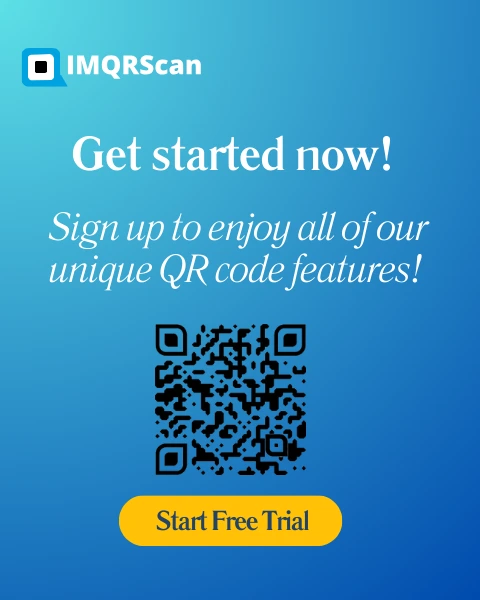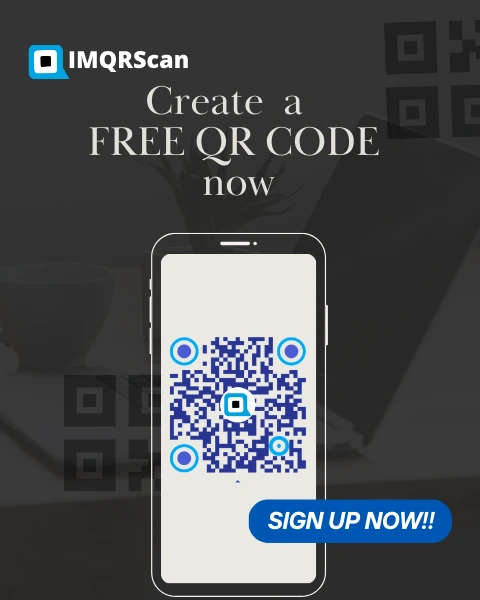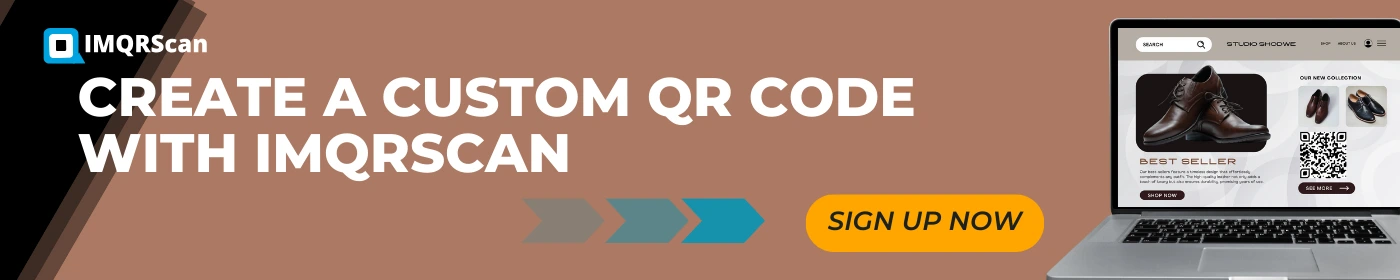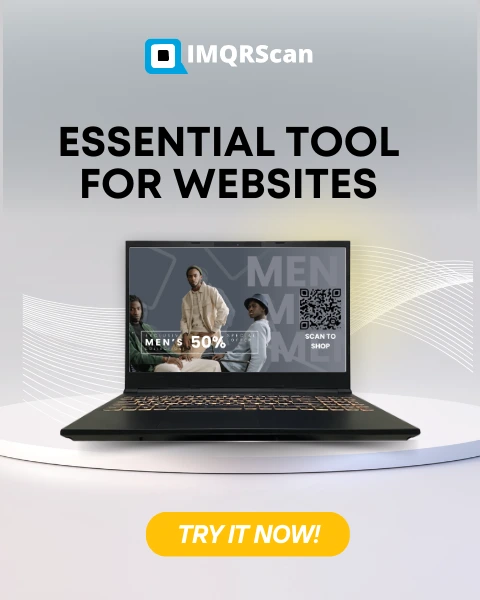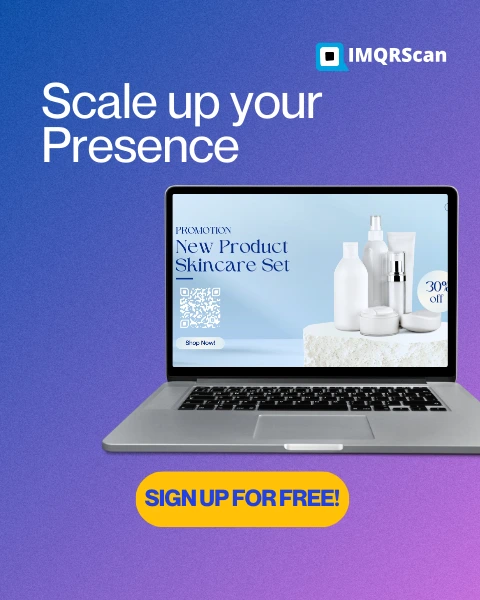Explore Our Website's QR Code Generator's Power:
Effortless and Effective Solutions
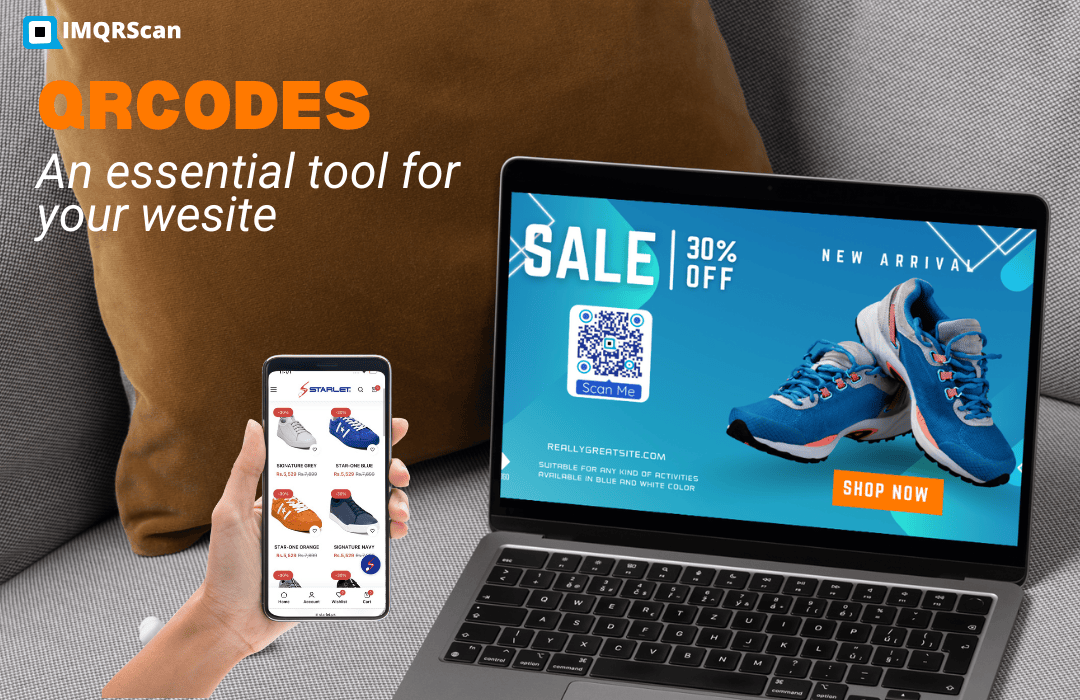
Website Builder QR Code Generator
In the modern digital age, QR codes are crucial things that every business owner, entrepreneur, and folks looking to connect with their audience faster need access to. If you want to spread the link of your website, announce a deal, or simply give people a QR code to access digital content, it's your QR code. IMQRScan is a Website QR Code Generator that makes coding custom scannable QRs for any website simple and easy. Here is what our tool does and can do to change your audience engagement.
The Importance of QR Code Generator for Your Website:
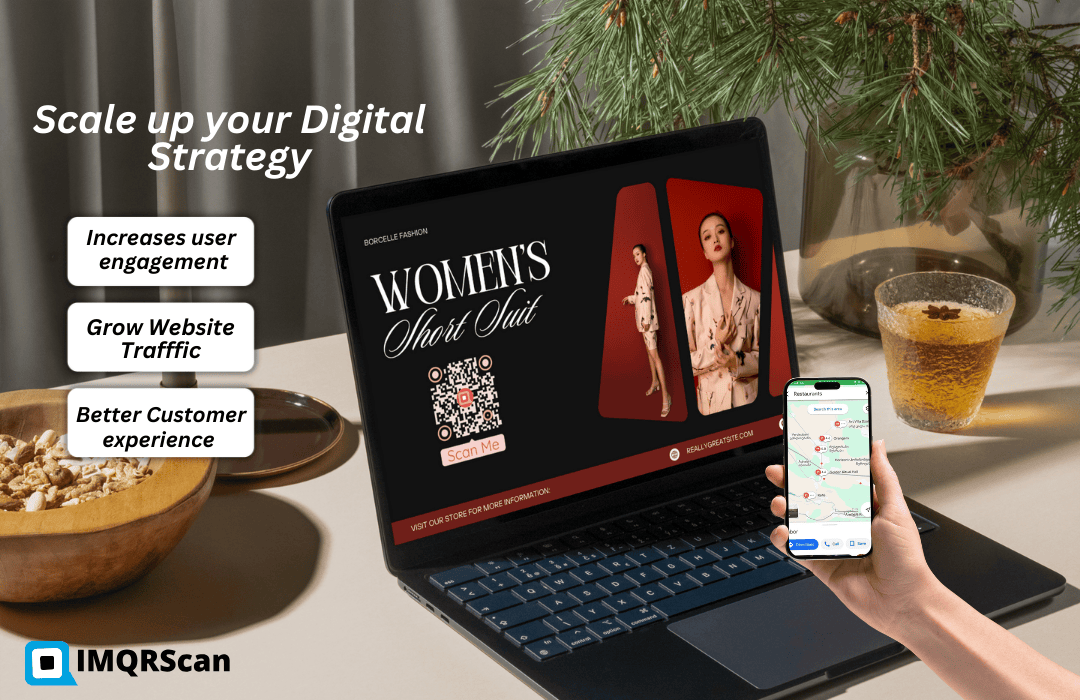
If you own a website, you must ensure that various ways to access your content will be offered to your visitors. A QR Code Generator for the Website gives that alternative, connecting offline and online interactions. It enables you to produce QR codes linking directly to your website, allowing users to access your content with a quick scan from their mobile devices. QR codes provide a shortcut, fostering a smooth transition for anyone unwilling to type in a URL or search for your site manually. In other words, by scanning a code, users can land on your webpage instantly. Whether your blog, online store, landing page, or personal portfolio, QR codes provide a more engaging and user-friendly way of showcasing your online presence.
See the Free Benefits of QR Code Online Generator:
Many service providers charge exorbitantly for such a straightforward service, while others have minimal functions when producing QR codes for websites. QR Code Web Site Generator Free by IMQRScans is a powerhouse tool that is free of charge. Our service is meant to create high-quality, professional QR codes in just a few clicks.
- Customize your QR codes to choose different colors, shapes, and sizes according to your brand.
- Track how well your QR code works through analytics, which helps you refine your strategies further.
- Multiple formats depending on your requirements, you can download the QR code in formats like PNG or SVG.
The generator helps you to:
How Our Website QR Code Generator Can Scale Up Your Digital Strategy:
- QR codes offer an easy and quick way for users to interact with your website. They are utilized for promotions, event invitations, and product catalogs. These scannable codes engage users immediately, prompting an instant call to action.
- Placing a QR code on physical marketing materials such as flyers, posters, business cards, or banners will immediately drive traffic to your website. People who scan the code are instantly taken to your website without typing in ridiculously long URLs.
- Improved customer experience means that your customers will simply access your website as their first point of interaction with your brand. Examples are in-store and event situations where a customer can scan a code that brings up information on products and service offers available or straight-away purchases.
In settling QR codes in the digital strategy, many advantages come into play. Let us see how our website QR Code Generator can be a game changer for your business or project.
Increase User Engagement:
Grow Your Website Traffic:
Customer Experience Improvement:
How To Use Our QR Code Generator For Website

QR Code Generator for Website by IMQRScans is very easy to use. Here is a quick way to follow the stepwise guide:
- You can set various options for customizing the QR code appearance, including color, shape, and size. You can customize the QR code colors and design to match your brand and maintain a consistent look.
- Your QR code is ready now; all you need to do is hit the "Download" button. You can choose from multiple formats to suit your needs.
- With the QR code with you, you can make physical and digital placements on websites, social platforms, brochures, posters, or even business cards! The options are endless!
Create Your Website
Customize the QR Code
Downloading The Code
Place Your Code
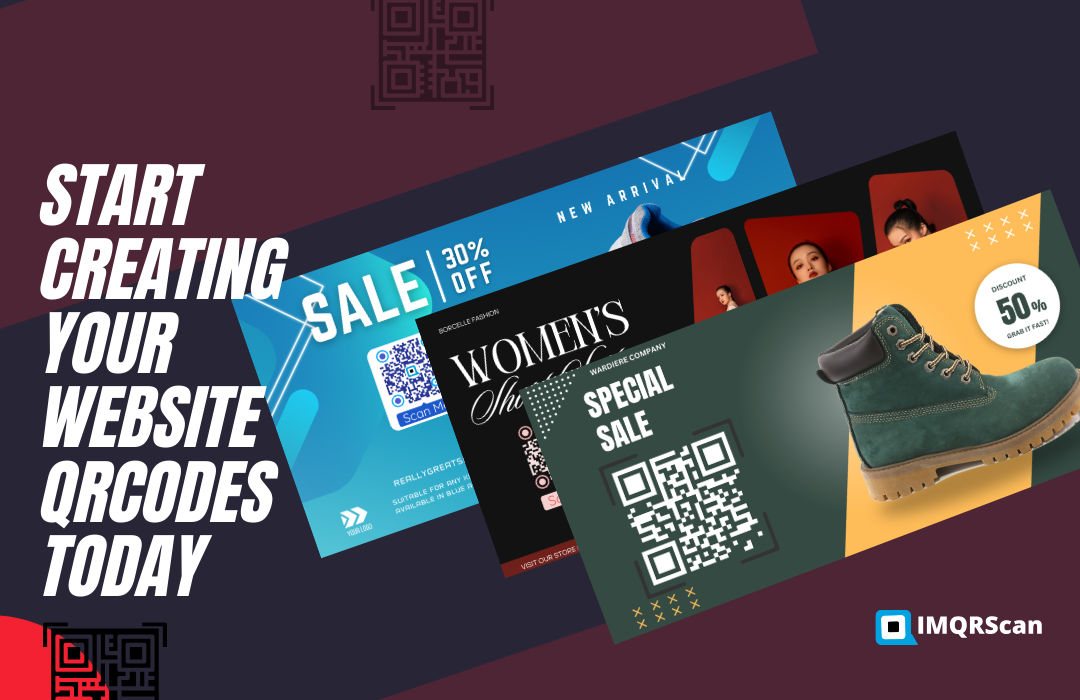
Conclusion: Start Creating Your Website QR Codes Today
Whether enhancing your online presence, improving website traffic, or improving your marketing activities, IMQRScans' QR Code Generator makes it an easy, convenient, and ultra-affordable solution. Using our QR Code Generator for Websites, you can generate and customize professional QR codes in a few simple steps. And did we mention that the services provided by this tool are completely free?
So begin creating your QR codes today and discover the fantastic options to connect with your audience.
Frequently Asked Questions
Have a question? Check out the FAQ

What is a QR code website generator?
QR code website generator is an application with which you can create QR codes that point directly to various websites. You can style and manipulate the QR code as per your requirements.
Is there a cost to using your QR code generator?
No, the QR Code Website Generator Free service allows QR code creation at no cost, a boon to all, from small business owners to large corporate enterprises.
Can I create a QR code for any website?
Yes, our QR code generator supports any website login. Just enter it into the generator, and it will convert to a scannable QR code that guides anyone accessing it to the website.
Can I track how many times my QR code is scanned?
IMQRScans does, in fact, give analytics on how many times your QR code has been scanned. This data can help you determine your campaigns' effectiveness.
Do I need special software for your QR code generator?
No special software is needed, just an internet connection and web access. It is user-friendly online and compatible with all major browsers.
Can I customize my QR code design?
Yes, you can customize almost any aspect of your QR codes: color, shape, and size. This feature ensures that your QR codes match your brand.
How do I use the QR code on my marketing materials?
The QR code can be printed on flyers, posters, small ads, business cards, banners, and nearly all other marketing materials. They will also be used in emails, social media posts, and websites in the byte world.
Are QR codes compatible with all mobile devices?
Yes, QR codes can be easily scanned using the eyes of any mobile device or tablet, be it any brand or any operating system. Most modern devices even support QR scanning via the in-built camera application.
Can I create a dynamic QR code to edit later?
Yes, some QR code generators offer dynamic codes that can be edited after creation. However, this feature may require a paid subscription.
Are QR codes secure?
Yes, QR codes are secure. However, to protect users from potential phishing or malicious sites, it's essential to ensure that the login link to the QR code is safe and from a trusted source.