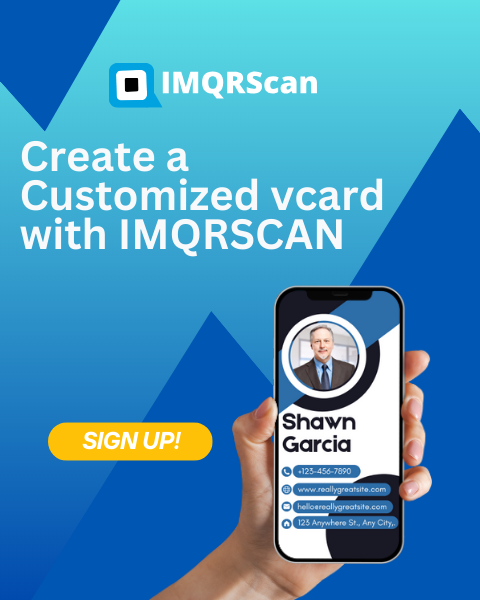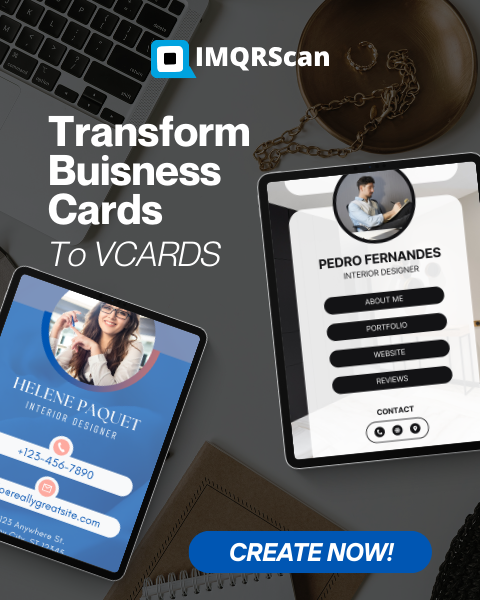As robots and AI are becoming more common, paperless business cards are trending. As a result, those typical bulky business cards have become obsolete. Now, businesses want quick, digital ways to share contact info. VCard QR code make this possible. There are black and white lines, like barcodes. But they are more than just patterns. They store all your contact details inside. You can easily share your info by scanning the QR code.
At IMQRSCAN, you can generate your website and customised Vcard QR code in less than 5 minutes. No coding is required; it can be formed in 23 languages. Let's dive into the details to learn about the services and features IMQRSCAN offers in depth.
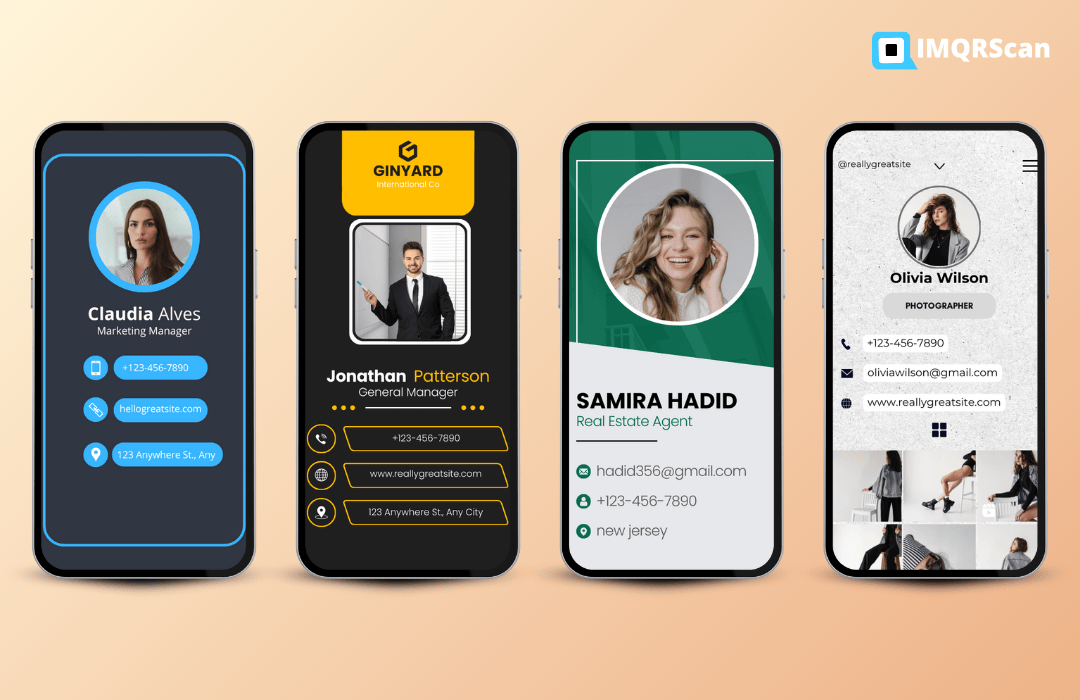
IMQRSCAN's High-end Vcard QR Generator: Features & Services We Offer
Characteristics of Vcard QR Code Generator:
Modern Digital Networking:
Upgrade your business cards to digital Vcards using IMQRScan's QR code generator. This makes networking easier. Clients and partners can access your details by scanning or tapping.
Eco-friendly and Cost-Effective:
Why waste paper and money? Use VCard QR code to share your info digitally. Magic without the rabbit, with more eco-friendly vibes! IMQRSCAN is a superhero of business cards, coming to rescue the planet card by card. Say goodbye to paper cuts and guilt about cutting down trees. This is a green, eco-friendly way to build professional connections.
Custom and professional:
Create personalized VCard QR code that fit your brand. IMQRScan lets you choose colors and layouts. This helps your QR code look unique and professional for your business.
User-friendly:
There is no need for any complex and time-consuming process. With IMQRSCAN, you only have to enter your vital details, and in less than 5 minutes, the code will be generated. Our interface is also simple for the 5th grader to understand.
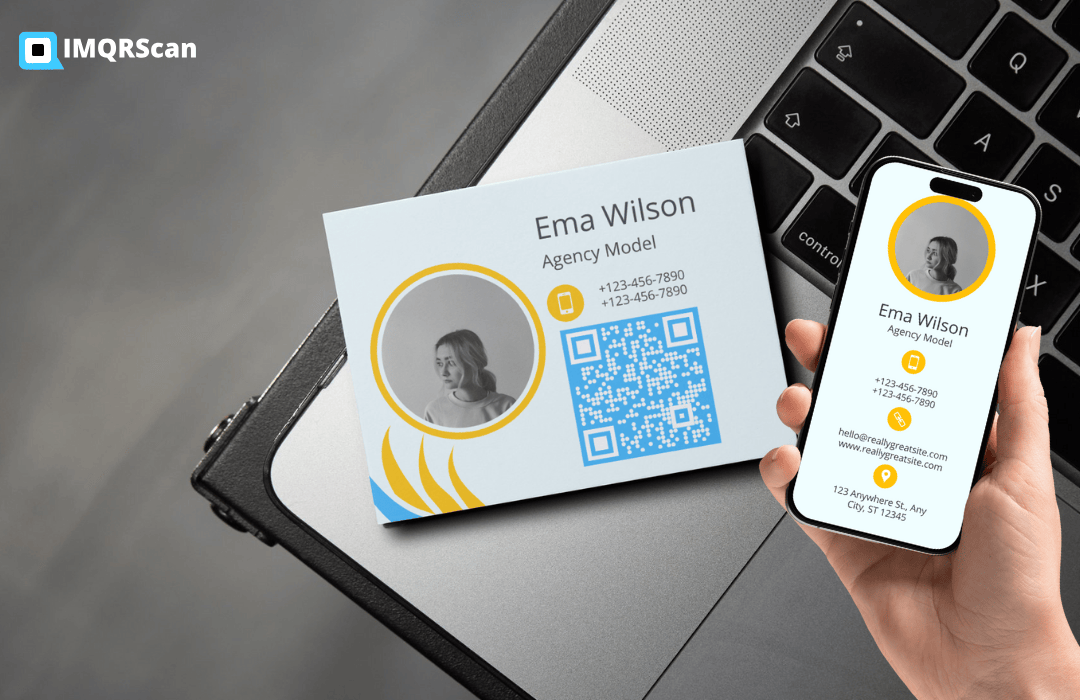
Pocket-Friendly:
Our dynamic QR code generator is built to be cost-effective and reliable. Need to update your contact info or social links? No need to recreate your code. Just make the change—and it updates instantly. Simple, smart, and budget-friendly. Once your VCard QR code is created, it adapts with you—no need to recreate anything.
Bulk Code Creation Feature:
Managing a large team or client list? We've got you covered. Our bulk code lets you generate hundreds of custom Vcard QR codes in seconds. No delays. No hassle. In just seconds, you can generate hundreds of customized Vcard QR codes, all tailored to your needs.
Seamless Integration with QR API:
Want to take it a step further? You can plug our QR API directly into your CRM or HR system. This means smoother operations, quicker access, and a smarter way to run your business.
Services Offered By Our State-of-the-Art IMQRSCAN
VCard QR Code Creator
Upgrade your traditional business cards to smart, digital VCards. With our QR code generator, sharing your contact details is as easy as a scan. No more printing. No more hassle. Just one code that does it all.
Customize it with your phone number, email, website, and social media links. Simple to set up. Even easier for your contacts to save. A modern solution for a more connected world. Boost your networking effectiveness and update your professional engagements with our cutting-edge solution.
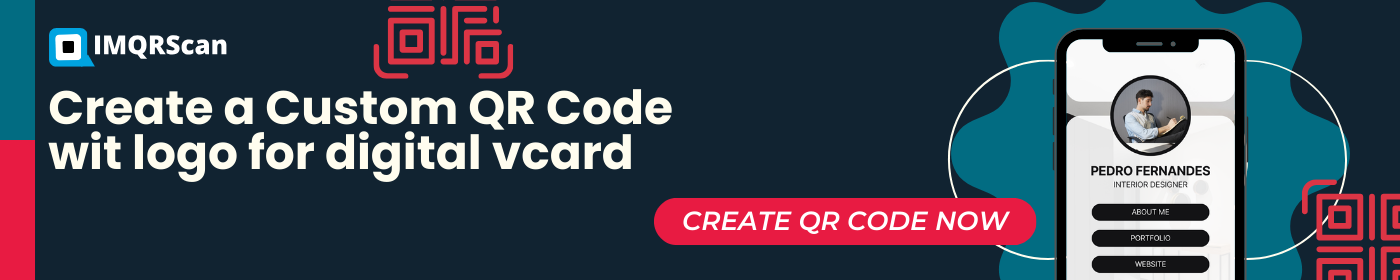
Create Vcard QR Code Design (Customized)
Create a Vcard QR Code to represent your business identity using custom designs. We offer you to create custom free Vcard QR codes with your company logo that go well with your brand's identity. Make your QR codes look as good as they work. You can add your logo and choose custom colors that match your brand.
Every code is designed to be both functional and visually appealing. Want to stand out? Create a QR that reflects your brand's personality. Perfect for business cards, websites, or marketing materials. Clean design. Strong impression. Built to convert.
Insights into QR Code Performance
Want to know how your QR codes are performing? Our analytics dashboard shows you everything you need. Track where and when people scan. See which devices they use.
Learn what works—and what doesn't. Use these insights to improve your marketing. Spot trends. Measure your ROI. Make smarter decisions backed by real data. Stay ahead of your competition with analytics that actually help you grow.
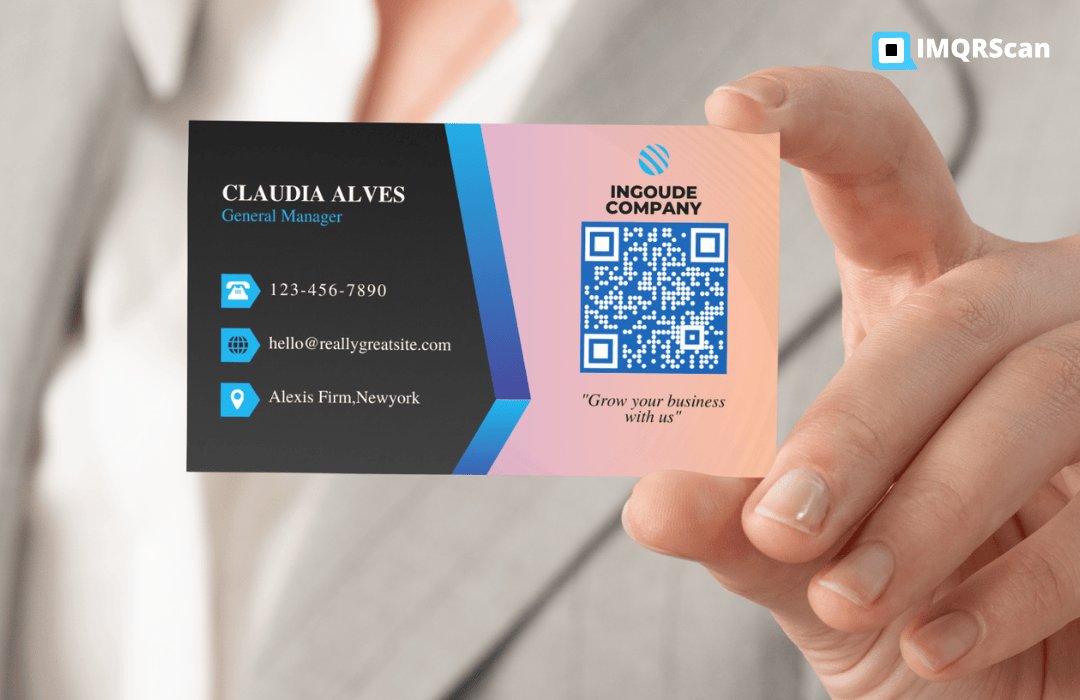
Why Choose Us( IMQRSCAN )
- Save Time & Effort - Generate QR codes in minutes
- Professional Appearance - Custom designs that match your brand
- Global Reach - Works on all devices worldwide
- Secure - GDPR compliant data protection
- Scalable - Bulk generation for teams and enterprises
Create QR Codes now. Click here for free sign up..!!
Frequently Asked Questions
Have a question? Check out the FAQ to discover more about VCard QR Code Generator

What sets IMQRSCAN's QR code Vcard generator apart?
IMQRSCAN works on all major devices—Android, iOS, and more. Your data stays secure, and your QR codes stay fully customizable. Need to create a lot of Vcards at once? Our bulk generator lets you make hundreds in just a few seconds. Fast, flexible, and built for scale.
Can I use the Vcard QR generator from IMQRSCAN for free?
IMQRSCAN provides a free trial for 7 days that includes key features. To access advanced features such as bulk QR code generation and branded QR codes, you can opt for our paid plans.
What steps does IMQRSCAN take to ensure the safety of my data?
IMQRSCAN employs encryption and secure servers to safeguard your contact information. We adhere to GDPR and various other data protection regulations.
How do I incorporate IMQRScan's QR codes into my business materials?
IMQRSCAN offers high-resolution downloads you can use on business cards. It also works for brochures, email signatures, and more. Need help adding them to your materials? We'll guide you through it—step by step.
Can I produce bulk QR codes using IMQRScan?
Yes, you can add your details in IMQRScan's data page and generate bulk QRs in a few minutes with a simple click.
Is it a free QR code generated by the IMQRScan empire?
A static QR code does not expire and is permanent, but the link can not be changed. Meanwhile, dynamic QR code links can be edited. But a dynamic QR code can expire if it has a limited subscription.
Does IMQRSCAN offer a free version of QR codes?
Yes, we offer free unlimited Static QR Codes and a 7-day free subscription on Dynamic QR codes. After that, we have multiple easy plans.
How long does it take to generate a VCard QR code?
With IMQRSCAN, you can generate a customized VCard QR code in less than 5 minutes. Our user-friendly interface makes the process quick and straightforward.
Can I update my contact information after creating the QR code?
Yes, with our dynamic QR codes, you can update your contact information anytime without needing to generate a new QR code. The changes will reflect immediately when scanned.
What information can I include in my VCard QR code?
You can include all standard contact details such as name, phone number, email address, website URL, physical address, and social media links. Our VCard QR generator supports all these fields and more.