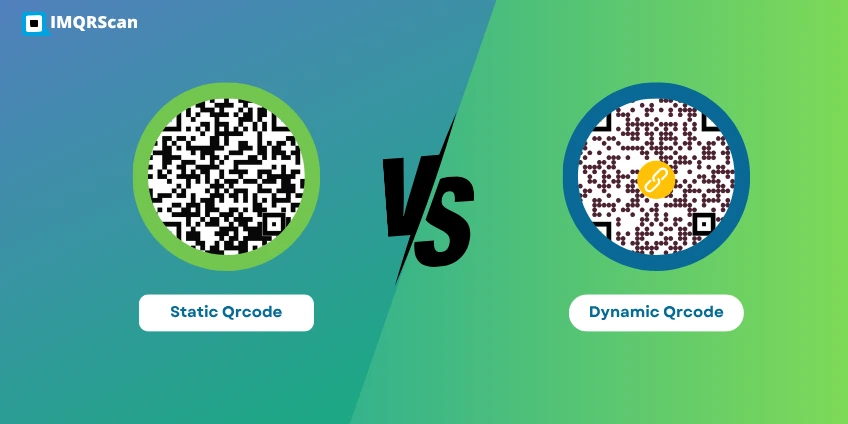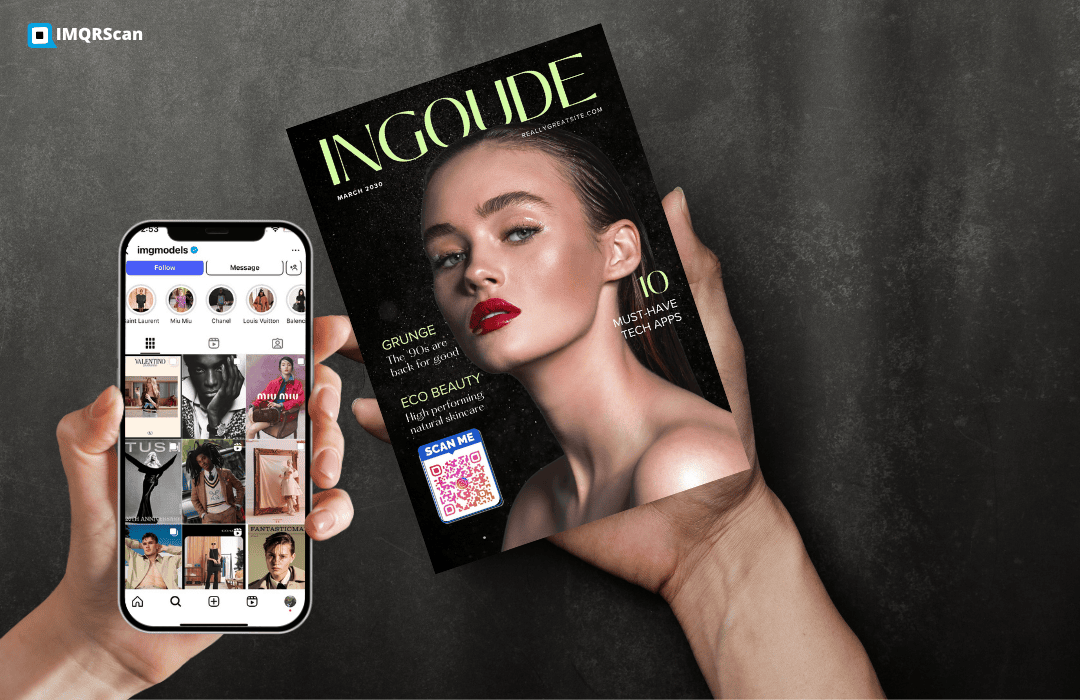Have you ever needed to scan a QR code but didn't know how? QR codes are used more and more in marketing, payments, and sharing info. Knowing how to scan them from screenshots is a useful skill.
Scanning a QR code from a screenshot is simple. Most phones have a QR code scanner in their camera app or in the operating system. This lets you get info or go to a website by just looking at the QR code or picking it from a screenshot.

Key Takeaways
- Understand the importance of scanning QR codes from screenshots.
- Learn how to use your smartphone's built-in QR code scanner.
- Discover how to access information or websites quickly using QR codes.
- Find out how to scan QR codes from saved images on your device.
- Explore the benefits of being able to scan QR codes from screenshots.
What Are QR Codes and Why Scan Them from Screenshots?
Have you seen QR codes before? They are two-dimensional barcodes that hold information. You can scan them with a smartphone camera. They are used in many ways, like in marketing and sharing info.
The Technology Behind QR Codes
QR codes use a matrix barcode to store data. This data can be URLs, text, or more. They work on most smartphones, making data transfer quick and easy. The QR code technology has gotten better, making data exchange faster and safer.
Common Uses for QR Codes
QR codes are used in many areas, like marketing and product labels. They make sharing info easy. Some uses include linking to websites, helping with customer support, and making payments.
Scenarios Where Screenshot Scanning Is Useful
Scanning QR codes from screenshots is handy when you can't scan them directly. This is useful for QR codes on screens or printed materials. Scanning qr codes from screenshots is flexible and convenient, helping many users.
How to Scan a QR Code from a Screenshot on iPhone?
Scanning QR codes from screenshots on your iPhone is easy. You have several ways to do it. This makes it simple to get the info in those codes.
Using the Built-in Photos App Method
The iPhone's Photos app can scan QR codes. Open the Photos app, pick the screenshot with the QR code, and tap on it. If it sees the QR code, it will tell you and show you what it says.
Using the Camera App with Saved Screenshots
You can also use the Camera app to scan a QR code. Open the Camera app, go to "Photo Library" or "Screenshots," and choose the QR code screenshot. The Camera app will then find the QR code and ask what to do next.
Third-Party iOS Apps for QR Screenshot Scanning
If you want more features, try third-party apps like "QR Code Reader" from the App Store. These apps offer cool stuff like scanning many QR codes at once. Just download a good QR code app, open it, and follow its steps to scan your screenshot.
Using these ways, iPhone users can quickly scan QR codes from screenshots. This makes it easy to find info, go to websites, or do other QR code tasks.
How to Scan a QR Code from a Screenshot on Android?
Scanning QR codes from screenshots on Android is easy. You can use Google Lens or other features from your device. Android has many ways to scan QR codes, making it easy to get the info you need.
Using Google Lens for QR Scanning
Google Lens can scan QR codes from screenshots. Open Google Photos, pick the screenshot with the QR code, and tap the Lens icon. It will then find the QR code and show a link or action.
This method is great because it's in Google Photos. Google Lens also scans QR codes in real-time with the camera app on many Android devices.
Using Samsung's Built-in QR Tools
Samsung phones have built-in QR code scanning. To scan a QR code from a screenshot, use the Gallery app. Open the Gallery, choose the screenshot, and find the QR code scanning option.
Samsung's QR scanner is in their camera and gallery apps. It makes scanning easy.Just tap the QR code icon, and it will scan the code.

Using Other Android Manufacturers' QR Tools
Other Android makers like OnePlus, Xiaomi, and Huawei also have QR code scanning. You can find these features in the camera or gallery apps. For example, open the camera app, find the QR scanning option, and scan the code.
The steps might change based on your device and its maker.
Third-Party Android Apps for Screenshot QR Scanning
If your device doesn't have a built-in QR scanner, you can use third-party apps. Apps like QR Code Reader and Scan QR Code are good choices on the Google Play Store. These apps let you scan QR codes from screenshots by picking the image from your gallery.
Some apps also have extra features like QR code making and history tracking.
Scanning QR Codes from Screenshots on Windows?
Windows users can now scan QR codes from screenshots easily. This makes work and life easier, thanks to built-in and third-party tools. It's great for sharing info or making payments with QR codes.
Using the Windows Camera App
The Windows Camera App is more than just for photos. It can scan QR codes too. First, open the app and go to settings to turn on QR code scanning. Some versions let you scan from screenshots. Check your Camera App version for this feature.
Using Windows 11 Built-in QR Features
Windows 11 has cool new features, like QR code scanning. Use Microsoft Lens or similar tools to scan QR codes from screenshots. Just open the feature, pick your screenshot, and it will scan it.
Third-Party Windows Software Options
If you need more, third-party software is a good choice. Tools like QR Code Reader or QuickMark scan QR codes well, even from screenshots. They also offer extra features like making QR codes and tracking them.
When picking a third-party app, think about reviews, how easy it is to use, and extra features.
Windows users can now scan QR codes from screenshots easily. This makes the most of QR technology.
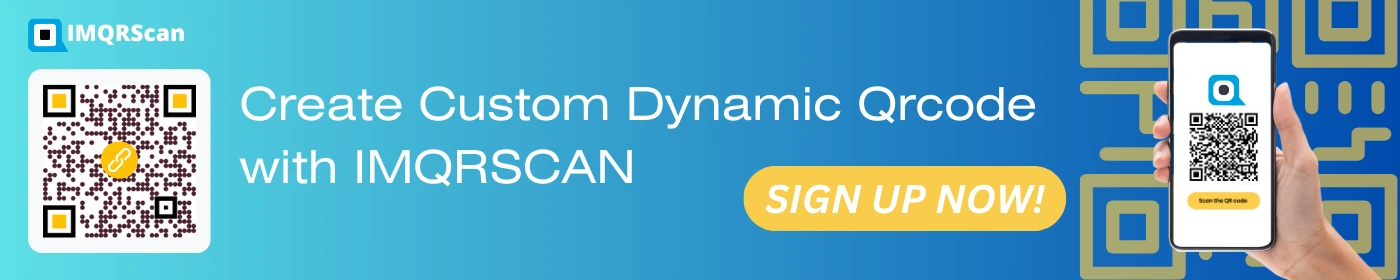
Scanning QR Codes from Screenshots on Mac?
Mac users can scan QR codes from screenshots easily. They use the Preview app and QuickLook. These tools make it simple to get info from QR codes without extra software.
Using the Built-in Preview App
The Preview app on Mac is great for viewing images and scanning QR codes. To scan a QR code, open your screenshot in Preview. Then, just hover over the QR code. If it's readable, a pop-up will show the QR code's content.
This method is quick and efficient. You don't need third-party apps. Make sure your screenshot is clear and the QR code is not distorted.
Using QuickLook for Fast QR Scanning
QuickLook on Mac is also good for fast QR scanning. Select your screenshot image file and press the spacebar. If the QR code is detectable, its content will show in the QuickLook window.
This method is useful for quick QR code scanning. You don't need to open the image in an app.
Third-Party Mac Applications for QR Scanning
Some users might want more from third-party apps. Apps like QR Journal and QR Code Scanner offer extra features. They include batch scanning and detailed content analysis.
These apps are great for those who work with QR codes a lot.
Online QR Code Readers for Screenshots
Online QR code scanners are great for decoding QR codes from saved images. They're useful when you can't scan a QR code directly. This might be because you're working with a screenshot or an image saved on your device.
Best Web-Based QR Code Scanners
There are many web-based QR code scanners to choose from. They are easy to use and quick to access. Some top options include:
- ScanQRCode: A simple tool that lets you upload an image or enter a URL to scan.
- WebQR: A basic, web-based QR code reader that supports image uploads.
These tools are easy to use right from your browser. They're great for occasional use.
How to Upload and Process Your Screenshot Online
Using an online QR code scanners is easy. First, make sure your screenshot is clear. The QR code should be well-lit and not distorted. Then, follow these steps:
- Go to your chosen online QR code scanner.
- Upload your screenshot directly to the website.
- The scanner will process the image and decode the QR code.
- You'll then see the information stored in the QR code, like a URL or text.
Privacy Considerations for Online QR Scanners
When using online QR code scanners, think about privacy. Choose a reputable service to avoid data breaches. Be careful with the images you upload, as they might contain sensitive info.
| Service | Privacy Features | Ease of Use |
|---|---|---|
| ScanQRCode | High | Easy |
| WebQR | Medium | Easy |
Step-by-Step Guide: How to Scan a QR Code from a Screenshot?
Scanning a QR code from a screenshot is easy. It works on both smartphones and computers. First, take a clear picture of the QR code. Then, use tools to scan it.
Taking a Clear Screenshot of the QR Code
To start, take a clear screenshot of the QR code. Make sure the QR code is well-lit and in the center of your screenshot. Try to avoid shadows or glare that might hide the code. Most devices let you take a screenshot by pressing the power button and volume down at the same time.
Preparing the Image for Optimal Scanning
After getting your screenshot, you might need to get it ready for scanning. This could mean cropping the image to focus on the QR code or tweaking the brightness and contrast. Many photo editing apps can help with this. Some QR scanning apps can even adjust the image for you.
Universal Scanning Process Across Different Platforms
The steps to scan a QR code from a screenshot are similar everywhere. Here's what you need to do:
- Open the QR scanning app or feature on your device.
- Select the option to scan from an image or screenshot.
- Choose the screenshot you prepared earlier.
- The app will then process the QR code and show you the information or action it links to.
| Platform | QR Scanning Method |
|---|---|
| iOS | Built-in Photos app or Camera app |
| Android | Google Lens or manufacturer's QR tool |
| Windows | Windows Camera app or third-party software |
| Mac | Built-in Preview app or QuickLook |
By following these steps, you can scan a QR code from a screenshot on any device.
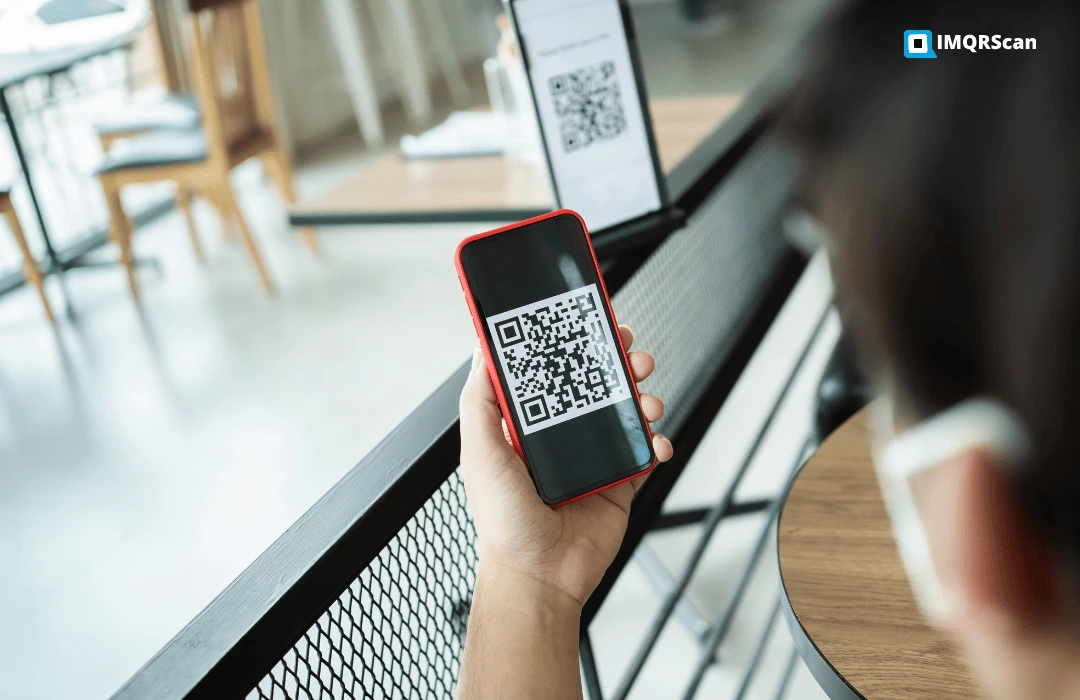
Troubleshooting Common QR Code Screenshot Scanning Issues
hen your QR code screenshot doesn't scan, it's often due to simple issues. These can be fixed easily. Knowing these common problems and their solutions can save you time and frustration.
Why Your QR Code Screenshot Isn't Scanning
There are several reasons why your QR code screenshot may not be scanning. Poor image quality, incorrect orientation, or a small or cropped QR code are common issues. Make sure your screenshot is clear and well-lit to improve scanning success.
Fixing Blurry or Low-Quality QR Code Screenshots
To fix blurry or low-quality QR code screenshots, try retaking the screenshot with better focus. You can also edit the image to enhance clarity. Using image editing software to sharpen the QR code can help scanning apps read it better.
Dealing with Partially Visible or Cropped QR Codes
If your QR code is partially visible or cropped, scanning software may struggle. Make sure the entire QR code is in your screenshot. If it's cropped, try to recover the full image or re-take the screenshot.
Handling Distorted or Angled QR Codes
Distorted or angled QR codes can also cause scanning issues. Take the screenshot directly from above to minimize distortion. Some advanced QR scanning apps can handle slight angles. But severe distortions may need a retaken screenshot.
| Issue | Solution |
|---|---|
| Blurry QR Code | Retake screenshot with better focus or edit to enhance clarity |
| Cropped QR Code | Recapture the full QR code or recover the original image |
| Distorted QR Code | Take screenshot from a direct angle to minimize distortion |
By addressing these common issues, you can improve your success rate when scanning QR codes from screenshots.
Best Practices for Taking QR Code Screenshots
Capturing a clear QR code screenshot is key for successful scanning. To do this, follow some best practices. These ensure your screenshot is high quality and easy to scan.
Capturing Clear and Complete QR Codes
To get a clear QR code, make sure it's fully in the screenshot. Don't capture too much around it, as this can make it look small and blurry. Ensure good lighting when taking the shot, as bad lighting can ruin the image. If it's from a screen, adjust the brightness to the best level.
Optimal Screenshot Settings for Different Devices
Different devices have different settings for screenshots that affect QR code quality. For phones, use the highest resolution for screenshots. On computers, set the screen resolution to its highest before taking the QR code shot. Check your device settings to make sure you're using the best resolution.
Editing Screenshots for Better QR Recognition
After taking the screenshot, you can edit it to make the QR code easier to recognize. Crop the image to just the QR code, removing any extra background. You can also tweak the contrast and brightness to make the QR code pop more. Some apps let you apply filters or enhancements to improve QR code scannability.
By following these best practices, you can greatly improve your QR code screenshot quality. This makes them easier to scan and more reliable for getting the information you need.
Security Considerations When Scanning QR Codes
Scanning QR codes from screenshots is handy, but it comes with risks. As QR codes are more common, knowing these risks is key to staying safe.
Potential Risks of Scanning Unknown QR Codes
Scanning unknown QR codes can lead to dangers like phishing, malware, and unauthorized access. Be careful when scanning QR codes from untrusted sources. Scammers can make QR codes that look real but harm your device.
How to Verify QR Code Destinations Before Visiting
Before visiting a website from a QR code, check its URL first. Some apps show you the URL before scanning. Also, copy the URL to a text editor to inspect it. Watch for signs of phishing, like misspellings or odd domain names.
Safe Practices for QR Code Scanning
To scan QR codes safely, only scan from trusted sources. Keep your device's software updated. Use a reliable QR code scanning app with security features.
Malicious QR Codes: What to Watch For
Malicious QR codes aim to steal your info or harm your device. Be wary of QR codes that look bad, tampered with, or in odd places. Always check the URL before visiting. Don't scan QR codes that ask for personal info or downloads.
Different Types of QR Codes and How to Scan Them from Screenshots
QR codes are everywhere in our digital world. But, not all QR codes are the same. There are many types, each with its own use. Knowing the differences helps you scan and use QR codes from screenshots better.
Standard QR Codes vs. Designer QR Codes
Standard QR codes are the black and white ones we know. They are simple and work well. Designer QR codes, on the other hand, have cool designs and colors. They look great but might be harder to scan.
When scanning designer QR codes from screenshots, make sure the image is sharp. Also, the QR code should not be too messy.
Dynamic vs. Static QR Codes
Dynamic QR codes can change after they're made. This is great for updates or marketing. Static QR codes stay the same and can't be changed.
Scanning both types from screenshots is the same. But knowing if a QR code is dynamic or static helps you expect changes.
Specialized QR Codes (WiFi, vCard, Payment)
There are QR codes for special tasks too. WiFi QR codes let you connect to networks easily. vCard QR codes share your contact info. Payment QR codes help with transactions.
Scanning these QR codes from screenshots is easy. But knowing their purpose helps you use them right.
In short, QR codes come in many types with different uses. By understanding these differences, you can use them more in your life. This is for sharing info, marketing, or even for payments.
Limitations of Scanning QR Codes from Screenshots vs. Direct Scanning
Scanning QR codes from screenshots is handy but has its limits. It's great for scanning later, but there are downsides to know.
Dynamic Content Limitations
Dynamic content is a big issue. QR codes for sites that change often might not work from screenshots. The QR code's info could be outdated by the time you scan it.
Resolution and Quality Challenges
The resolution and quality of screenshots matter a lot. If the image is blurry or the QR code is small, scanning can fail. This is true for complex QR codes that need clear images to work right.
When Direct Scanning Is Necessary
Direct scanning is best in some cases. For example, in secure transactions or when you need to check something fast. It's also better for QR codes that change a lot.
In short, while scanning from screenshots is useful, knowing its limits is key. This helps users pick the best method for their needs.Conclusion
You now know how to scan QR codes from screenshots on different devices. This includes iPhones, Androids, Windows, and Macs. There are many ways to get the info from QR codes.
Using apps like the Photos app on iPhone or Google Lens on Android is easy. You can also use online QR code readers. Scanning QR codes from screenshots is simple. This skill is great for when you find QR codes in pictures or need to check one again.
QR code tech is getting better, and scanning from screenshots makes it even more useful. You can now quickly visit websites, download apps, or get info by scanning a QR code. Even if it's from a saved image.
By following the steps in this article, you're ready to use QR code scanning from screenshots. This will make your experience with QR codes even better.
Table of Contents
- What Are QR Codes and Why Scan Them from Screenshots?
- How to Scan a QR Code from a Screenshot on iPhone?
- How to Scan a QR Code from a Screenshot on Android?
- Scanning QR Codes from Screenshots on Windows?
- Scanning QR Codes from Screenshots on Mac?
- Online QR Code Readers for Screenshots?
- Step-by-Step Guide: How to Scan a QR Code from a Screenshot?
- Troubleshooting Common QR Code Screenshot Scanning Issues
- Best Practices for Taking QR Code Screenshots
- Security Considerations When Scanning QR Codes
- Different Types of QR Codes and How to Scan Them from Screenshots
- Limitations of Scanning QR Codes from Screenshots vs. Direct Scanning
- Conclusion
Frequently Asked Questions
About Scanning QR Codes from Screenshots
Here's What You Need to Know
What is a QR code, and how does it work?
A QR code is a two-dimensional barcode. It stores text, URLs, or other data. You can scan it with a smartphone camera to read the information.
Can I scan a QR code from a screenshot on my iPhone?
Yes, you can scan a QR code from a screenshot on your iPhone. Use the Photos app or the Camera app with saved screenshots.
How do I scan a QR code from a screenshot on Android?
On Android, you can scan a QR code from a screenshot. Use Google Lens, Samsung's QR tools, or third-party apps.
Are there any online QR code readers that can scan QR codes from screenshots?
Yes, online QR code readers can scan QR codes from screenshots. You can find web-based QR code scanners.
What are some common issues with scanning QR codes from screenshots, and how can I fix them?
Common issues include blurry images and partially visible QR codes. To fix these, take a clear screenshot or adjust the image. You can also use a different scanning method.
Can I edit a screenshot to improve QR code recognition?
Yes, you can edit a screenshot to improve QR code recognition. Adjust the image quality or crop it. You can also use image editing software.
Are there any security risks associated with scanning QR codes from screenshots?
Yes, scanning unknown QR codes can be risky. Always check the QR code destination before visiting. Use safe scanning practices to avoid risks.
What types of QR codes can I scan from screenshots?
You can scan many types of QR codes from screenshots. This includes standard, designer, dynamic, and static QR codes. You can also scan specialized QR codes like WiFi, vCard, and payment QR codes.
Are there any limitations to scanning QR codes from screenshots compared to direct scanning?
Yes, there are limitations. Scanning from screenshots can be tricky with dynamic content, low resolution, and poor quality. Sometimes, direct scanning is better.